Allocator in Bulk – Email Delivery
Step 1: Log into Orion and go to the Portfolio Audit App and review your Households. Ensure that all your clients have an email address in the “Email” column and that the name in the “Full Name” column is listed as you would like it to appear – this name will be used in the email notification to your client. The RTQ will be sent at the Household level.
Step 2: Log into the Allocator (allocator.axxcessplatform.com) and hover over the burger icon in the top right corner and click Integrations, under Settings. Locate the Orion Advisor Tech logo under Sync Portfolios and make sure the border of the Orion Advisor logo is green (active). If it is not green, click it and you will be prompted to enter your Orion credentials. Orion batches data (Client Name/Email Address) at the Household level every night to the Allocator.
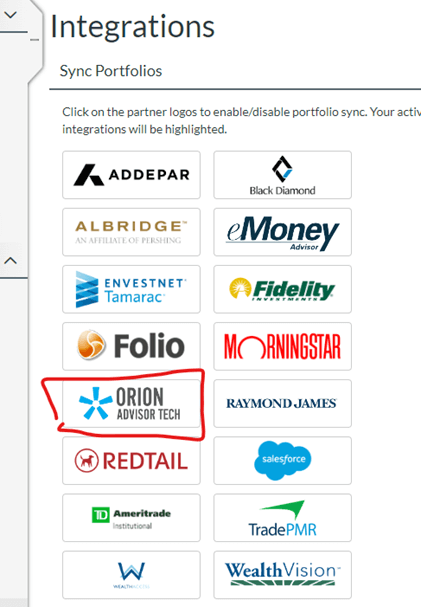
Step 3: In the Allocator, hover over the burger icon and select Survey Tracking under Analytics. Here you will see all your clients from Orion. In the Source column, you will see “Orion” – these are the clients that are auto imported from Orion. Do a final review to check that Names and Emails are correct. On this page, you may also see any additional contacts that you have manually created – these will not have “Orion” in the Source column.
Step 4: You will click the top box on the left to select all your clients and you will unclick any contacts that will not receive the RTQ – these will be the contacts that do not have “Orion” in the Source column.
Step 5: After reviewing your list, click “Send to Selected”.
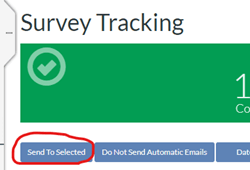
A default page will appear which shows you the standard template for the email that will be sent to your clients. Here you have the option to add your own verbiage to the email and to customize the Subject Line of the email. Please note that your client will be the only recipient on the email, no one else will be listed in the email that is sent out from the Allocator.
Step 6: Click Send and you are done.
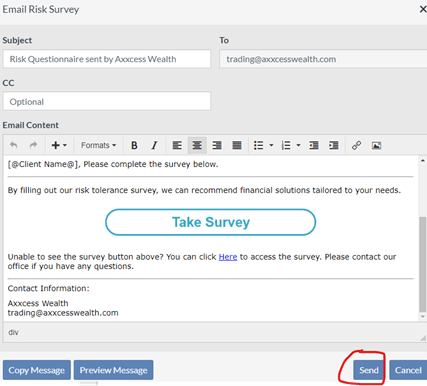
For Clients that Do Not have Emails:
Step 1: Go to the homepage in the Allocator and click Print Blank Survey so the system generates a blank PDF.
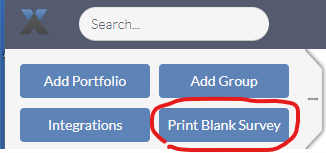
Step 2: You will need to send this to your client to complete and for signature.
Step 3: You will save the completed version in client’s Sharefile folder and add the answers manually in the Allocator.
Advisors doing RTQ on behalf of Client :
Step 1: Go to the homepage in the Allocator and click Print Blank Survey (top left) so the system generates a blank PDF to download.
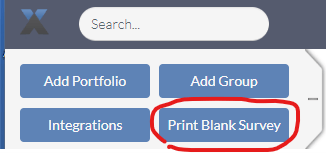
Step 2: You will complete the RTQ.
Step 3: You will need to send this to your client for signature.
Step 4: You will save the completed version in client’s Sharefile folder and add the answers manually in the Allocator.
A few quick bullet points:
- You are able to run manual synchs, so changes made in Orion are automatically made in the Allocator
- No reminders are auto sent. You will have to manually resend.
If you have additional questions on the Allocator, please email trading@axxcesswealth.com.
Leave a Reply